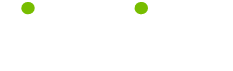How Do You Download an MP3 to Use as a Ring Tone on the Palm Treo 750?
Read this tip to make your life smarter, better, faster and wiser. LifeTips is the place to go when you need to know about PDAs & Smartphones and other Cellphone topics.
How Do You Download an MP3 to Use as a Ring Tone on the Palm Treo 750?
Sick of the choices usually available for ring tones? Your Palm Treo 750 can use MP3 files as ring tones. To install an MP3 ringtone, you will need to download the Microsoft program called ActiveSync. This program provides an interface between your PC and your Palm Treo or other Smartphone, and enables the exchange of information, settings and files.
Once ActiveSync is installed, connect your Palm Treo to your computer with a USB cable. Open Active Sync, click “explore,” double-click “My Windows mobile base device,” then “application data,” and open the folder labeled “Sounds”. Find the MP3 that you want to use, drag it from your computer's music folder into Active Sync's “Sounds” folder, and then disconnect your Palm Treo from the computer.
In your Palm Treo, press “Start,” go to “Settings,” “Personal”, and “Sounds and Notifications”. In the “Notifications” option select “Known Caller”, or any other event option you want the ring tone to indicate, then go to the drop down menu under “Ringtones”, and select the song that you have just downloaded onto your Palm Treo. Make sure you don't use an MP3 file that is too large as your ringtone. Check the size requirements before you load the sound file as your ringtone!
| Guru Spotlight |
| Christina Chan |